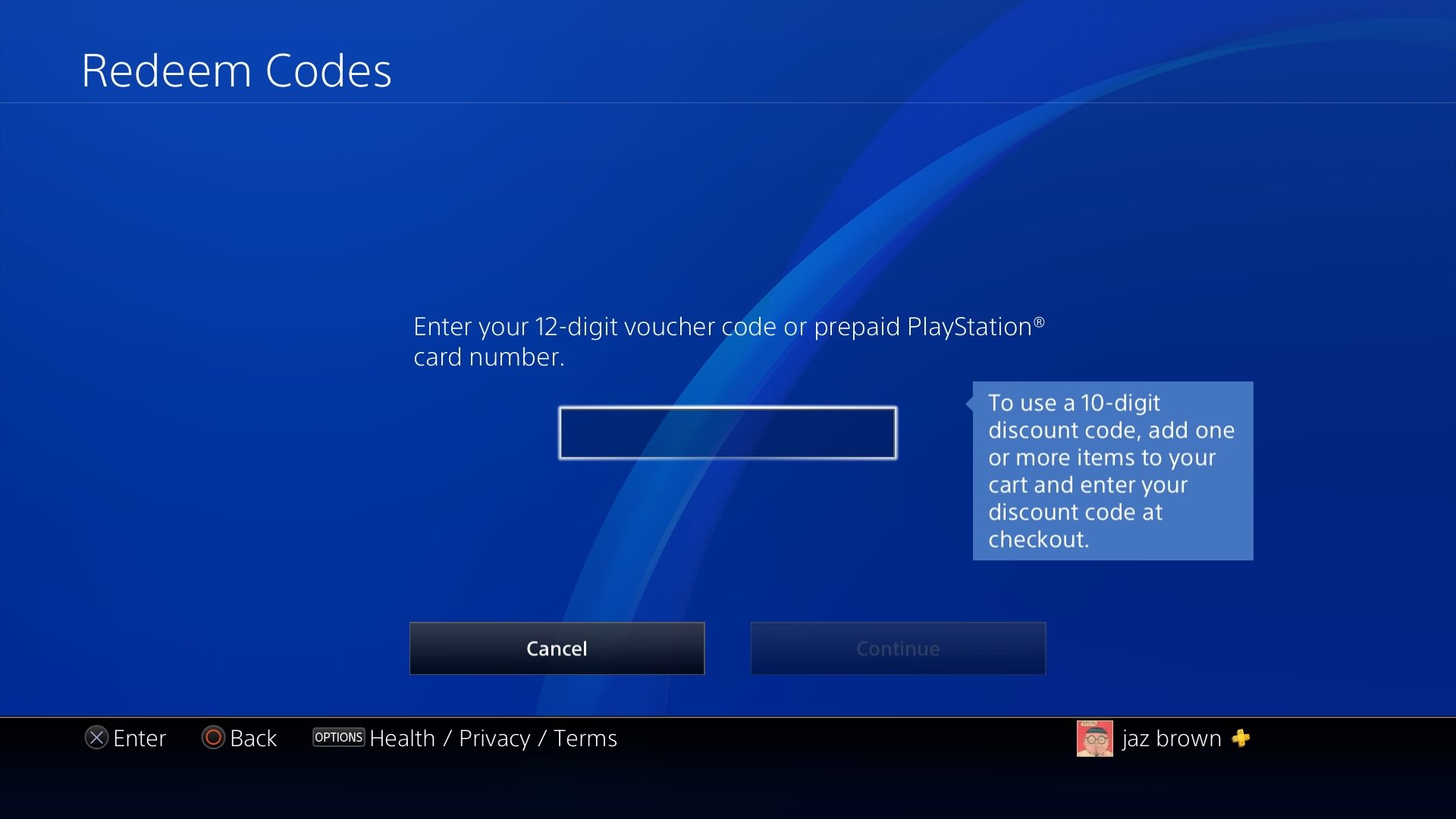
Ever felt that jolt of excitement when you receive a PlayStation Store gift card? The possibility of downloading that game you've been eyeing, or grabbing some cool DLC is always tantalizing. But then comes the moment of truth: how to redeem PlayStation Store gift cards and codes and actually get those digital goodies. Trust me, I get the initial feeling of slight panic when you're staring at that code, wondering if you're going to mess it up somehow. I’ve been there, done that, and am here to guide you through the process.
Redeeming your PlayStation Store gift card or code unlocks a world of entertainment, from the latest AAA titles to indie gems, movies, TV shows, and more. It's essentially free money (well, someone paid for it, but you get the idea!) for your PlayStation account, allowing you to expand your gaming library and entertainment options without directly dipping into your bank account. Think of it as a digital treasure chest just waiting to be opened.
This guide will break down the entire process of how to redeem PlayStation Store gift cards and codes , whether you're on your console, the PlayStation website, or even the PlayStation App. We'll cover common pitfalls, troubleshooting tips, and everything you need to know to ensure a smooth and successful redemption. Because nobody wants to spend their precious gaming time wrestling with a digital code!
Essentially, you're about to learn the secrets to unlocking a treasure trove of digital entertainment. I'll walk you through the steps, share my own experiences, and hopefully, ease any anxieties you might have about the process. Let's get started, and soon you'll be downloading your next adventure!
Understanding PlayStation Store Gift Cards and Codes
What are PlayStation Store Gift Cards and Codes?
PlayStation Store gift cards and codes are digital currency that can be redeemed on the PlayStation Network (PSN) to purchase games, add-ons, subscriptions (like PlayStation Plus), movies, and TV shows. They come in various denominations, allowing you to add funds to your PlayStation wallet without using a credit or debit card.
Gift cards are physical cards that you can purchase at retail stores. They have a scratch-off area revealing a 12-digit code.
Codes are digital versions of the gift cards. They are typically received via email or as part of a promotional offer. Both essentially do the same thing: grant you credit on the PlayStation Store.
Why Use Gift Cards and Codes?
There are several reasons why you might choose to use PlayStation Store gift cards and codes:
Security: They provide a secure way to add funds to your account without exposing your credit card information. Gifting: They make excellent gifts for gamers, allowing them to choose the content they want. Budgeting: They help you control your spending on PlayStation content by limiting the amount of money you can spend. Convenience: They are readily available at various retailers and online stores.
How to Redeem PlayStation Store Gift Cards and Codes: A Step-by-Step Guide
There are three primary methods for redeeming your PlayStation Store gift cards and codes: via your PlayStation console, the PlayStation website, or the PlayStation App. Let's explore each method in detail.
Redeeming on Your PlayStation Console (PS4 or PS5)
This is arguably the most common way to redeem your code. It's direct, easy, and puts you right in the heart of the PlayStation ecosystem.
Redeeming on PlayStation 5:
1. Turn on your PS5 and log in to your PlayStation Network account. Make sure you're using the account where you want to add the funds.
2. Navigate to the PlayStation Store. You can find it on the home screen.
3. Select "..." (the three dots) next to your avatar at the top right of the screen. This opens a drop-down menu.
4. Choose "Redeem Code".
5. Enter your 12-digit code carefully. Double-check each digit to avoid errors.
6. Select "Redeem". The system will confirm the value of the card and ask you to confirm.
7. Select "Confirm" to add the funds to your wallet.
Redeeming on PlayStation 4:
1. Turn on your PS4 and log in to your PlayStation Network account. Again, ensure you are on the correct account.
2. Go to the PlayStation Store. You can find it on the home screen under the "Games" section.
3. Scroll down to the bottom of the left-hand menu and select "Redeem Codes".
4. Enter your 12-digit code.
5. Select "Continue".
6. Confirm the code and select "Redeem". The funds will be added to your wallet.
Redeeming on the PlayStation Website
If you're not near your console, or you simply prefer using a web browser, the PlayStation website offers a convenient alternative.
1. Go to the PlayStation website: https://www.playstation.com/
2. Sign in to your PlayStation Network account. Use the same credentials you use on your console.
3. Click on your avatar in the top right corner and select "Redeem Code".
4. Enter your 12-digit code.
5. Click "Next".
6. Confirm the code and click "Redeem". The funds will be added to your wallet.
Redeeming on the PlayStation App
The PlayStation App is a handy tool for managing your PlayStation account on the go. It also allows you to redeem codes.
1. Download and install the PlayStation App on your smartphone or tablet. You can find it on the App Store (iOS) or Google Play Store (Android).
2. Sign in to your PlayStation Network account.
3. Tap the PlayStation icon at the bottom of the screen.
4. Select "Services & Devices".
5. Choose "Redeem Code".
6. You can either manually enter the 12-digit code or use the app to scan the code using your device's camera. This is a particularly useful feature if you have a physical gift card.
7. Follow the on-screen instructions to confirm and redeem the code.
Troubleshooting Common Redemption Issues
Sometimes, even with the clearest instructions, things can go wrong. Here are some common issues and how to resolve them:
Invalid Code
Double-check the code: Ensure you've entered the code correctly. A common mistake is confusing similar characters like "0" and "O" or "1" and "I". Check the region: PlayStation Store gift cards and codes are region-locked. Make sure the code is for the same region as your PlayStation Network account. You can find this information on the card itself. Code already redeemed: If you've already redeemed the code, it won't work again. Check your transaction history to confirm. Expired code: Some codes have expiration dates. Check the terms and conditions of the code.
System Errors
PlayStation Network status: Check the PlayStation Network status page to see if there are any known issues or maintenance underway. These can sometimes interfere with the redemption process. Try again later: Sometimes, the system is simply overloaded. Wait a few minutes and try again. Restart your console or device: This can often resolve temporary glitches.
Other Issues
Contact PlayStation Support: If you've tried all the above steps and are still having trouble, contact PlayStation Support for assistance. They can help you troubleshoot the issue and resolve any underlying problems. Be prepared to provide them with information about your account, the code, and any error messages you've received.
Tips for a Smooth Redemption Experience
Here are a few extra tips to ensure a hassle-free redemption experience:
Redeem codes promptly: Don't wait until the last minute to redeem your codes, especially if they have expiration dates. Keep the physical card or email: In case of any issues, having the original card or email can be helpful for troubleshooting. Be aware of scams: Only purchase gift cards and codes from authorized retailers. Be wary of deals that seem too good to be true, as they may be fraudulent. Enable two-factor authentication: This adds an extra layer of security to your account and protects your funds.
Why Redeem Codes Immediately? My Personal Experience
I once received a PlayStation Store gift card for my birthday and, being the responsible adult I am, I decided to "save it for later." Fast forward six months, and I found myself desperately wanting a new game during a flash sale. I excitedly retrieved the gift card, only to discover the code had expired! The disappointment was real. From that day on, I vowed to redeem any and all codes immediately. Lesson learned: don't let your digital treasure gather digital dust!
PlayStation Plus and Gift Cards
A common question is: can you use PlayStation Store gift cards to purchase a PlayStation Plus subscription? The answer is a resounding yes! Simply redeem the gift card as described above, and then use the funds in your wallet to purchase the PlayStation Plus subscription of your choice. This is a great way to keep your subscription active without having to use a credit card.
Frequently Asked Questions (FAQ) About Redeeming PlayStation Store Gift Cards and Codes
General Questions
Q: Can I redeem a PlayStation Store gift card from a different region?
A: No, PlayStation Store gift cards and codes are region-locked. You must redeem a gift card that matches the region of your PlayStation Network account. For example, if your account is set to the US region, you can only redeem US PlayStation Store gift cards.
Q: How do I check my PlayStation Store balance?
A: On your PS4 or PS5, go to Settings > Account Management > Account Information > Wallet. On the PlayStation website, sign in and go to Account Settings > Wallet. On the PlayStation App, tap the PlayStation icon, select Services & Devices, and then tap on your profile.
Q: What happens if I enter the wrong code multiple times?
A: After several unsuccessful attempts, your account may be temporarily locked. Wait a few hours and try again. If the problem persists, contact PlayStation Support.
Redemption Process Questions
Q: Can I redeem a code on my computer?
A: Yes, you can redeem a code on your computer by going to the PlayStation website and signing in to your account.
Q: Can I redeem a code on the PlayStation App?
A: Yes, the PlayStation App allows you to redeem codes by manually entering them or using your device's camera to scan them.
Q: What if the code is scratched off and unreadable?
A: If the code on your physical gift card is damaged and unreadable, contact PlayStation Support. They may be able to help you retrieve the code or issue a replacement card.
Troubleshooting Questions
Q: What do I do if I get an error message when redeeming a code?
A: Note the error message and search for it on the PlayStation Support website. The website provides solutions for many common error messages. If you can't find a solution, contact PlayStation Support.
Q: What if the code says it has already been redeemed, but I haven't used it?
A: Contact PlayStation Support immediately. They can investigate the issue and determine if the code has been fraudulently redeemed.
Q: The code is for a different game than the one I wanted. Can I get a refund?
A: Unfortunately, PlayStation Store gift cards and codes are typically non-refundable. However, you can use the funds in your wallet to purchase another game or content.
Security Questions
Q: Is it safe to buy PlayStation Store gift cards from third-party websites?
A: It's generally best to avoid buying gift cards from unauthorized third-party websites. These sites may sell fraudulent or stolen codes. Stick to authorized retailers like Amazon, Best Buy, or the PlayStation Store itself.
Q: How can I protect my PlayStation Network account from fraud?
A: Enable two-factor authentication (2FA) to add an extra layer of security to your account. Be wary of phishing emails or messages asking for your login credentials. Never share your password with anyone.
Now Go Forth and Redeem!
Mastering how to redeem PlayStation Store gift cards and codes is a valuable skill for any PlayStation gamer. By following the steps outlined in this guide and understanding common troubleshooting tips, you can unlock a world of digital entertainment with ease. Now, go forth, redeem your codes, and enjoy your new games, movies, or add-ons! Happy gaming! It's really not as scary as it seems, and once you get the hang of it, it's a breeze.
.png)