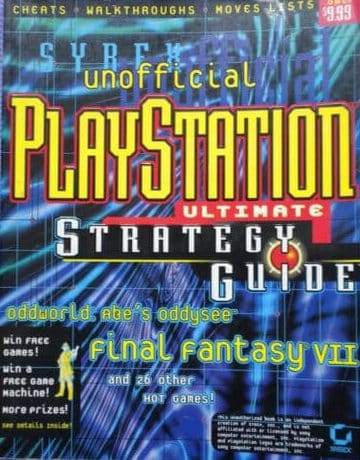
Navigating the PlayStation Store can feel like wandering through a digital maze, especially with new games, demos, and add-ons popping up all the time. It’s easy to get lost or miss out on some hidden gems. (This ultimate guide provides everything you need to know about navigating the PlayStation Store , from finding deals to managing subscriptions and troubleshooting common issues. Learn how to maximize your PSN experience.)
Knowing how to efficiently use the PlayStation Store is about more than just buying games; it's about controlling your budget, staying informed about exclusive content, and even managing your PlayStation Plus subscription effectively. From redeeming codes to understanding the refund policies, a well-rounded understanding will undoubtedly improve your gaming sessions.
This Ultimate Guide to Navigating the PlayStation Store aims to make your digital shopping experience smoother, more rewarding, and less confusing. We'll cover everything from the basics of setting up your account and using the search function to advanced tips for finding the best deals and managing your downloads. Let's dive in and transform you from a confused browser to a savvy PlayStation Store pro.
Ultimately, mastering the PlayStation Store is a key part of the PlayStation experience. Whether you're a seasoned gamer or a newcomer, this guide equips you with the knowledge to efficiently find new games, manage your account, and take full advantage of PlayStation's digital marketplace. So, get ready to unlock the full potential of your PlayStation and maximize your gaming fun.
Understanding the PlayStation Store Interface
Exploring the Main Menu
The PlayStation Store's main menu is your launchpad for all things digital. It’s where you'll find featured games, new releases, sales, and various categories to browse. Let's break it down:
Games: This is where you’ll spend most of your time. It showcases new releases, top sellers, pre-orders, and genre-based sections. Deals & Offers: A must-visit for any budget-conscious gamer! This section highlights current sales, discounts, and special promotions. PS Plus: Your hub for PlayStation Plus benefits, including monthly free games, exclusive discounts, and online multiplayer access. Search Bar: Your best friend when you know exactly what you're looking for. Use it to quickly find specific games, add-ons, or themes. Apps: Here you'll find all available media apps such as Netflix, Spotify, YouTube and other entertainment.
Mastering the Search Function
The search function is your express lane to specific content. But did you know there are ways to make it even more effective?
Be Specific: The more specific your search terms, the better. Instead of "action games," try "open world action RPG." Use Filters: After searching, use the filters to narrow down results by price, genre, platform (PS4, PS5), and more. Check Spelling: A simple typo can throw off your search. Double-check your spelling to ensure accurate results. Abbreviations: Using popular abbreviations like "RPG" or "FPS" can help refine your search and show more relevant results.
Customizing Your Wishlist
Your wishlist is a handy tool for keeping track of games you're interested in. It allows you to monitor price drops and receive notifications when games go on sale.
Adding Items: When browsing a game, simply click the "Add to Wishlist" button (usually a heart icon). Viewing Your Wishlist: Access your wishlist from the PlayStation Store menu. Managing Your Wishlist: You can remove items or move them to your cart directly from your wishlist. Sharing: Some PlayStation Store interfaces allow you to share your wishlist with friends.
Maximizing Savings: Deals and Discounts
Understanding Different Types of Sales
PlayStation Store offers various types of sales throughout the year. Knowing the difference can help you snag the best deals:
Weekly Deals: Regularly updated discounts on a rotating selection of games. Weekend Offers: Time-limited deals that run from Friday to Sunday. Thematic Sales: Sales based on specific genres, publishers, or events (e.g., "Indie Games Sale," "Ubisoft Publisher Sale," "Summer Sale"). Flash Sales: Surprise sales with deep discounts, often announced with little warning. These are unpredictable, but always worth keeping an eye out for. Holiday Sales: Major sales events during holidays like Black Friday, Christmas, and New Year's, offering significant discounts across a wide range of games.
Utilizing PlayStation Plus for Extra Savings
PlayStation Plus members enjoy exclusive discounts on select games, often stacking with existing sales.
PS Plus Discounts: Look for the "PS Plus Price" displayed on game listings. Free Monthly Games: Claim the free games offered each month to expand your library without spending extra. Exclusive Bundles: PlayStation Plus members occasionally get access to exclusive bundles with games, add-ons, and in-game content. Cloud Storage: Take advantage of the included cloud storage to back up your game saves.
Tips for Finding Hidden Gems on Sale
Finding hidden gems on sale requires a bit of digging, but it's well worth the effort.
Sort by Price: In the "Deals & Offers" section, sort games by price to find the cheapest options first. Read Reviews: Don't just rely on the store description. Check user reviews to see if a game is actually worth your time and money. Watch Gameplay Videos: Gameplay videos can give you a better sense of whether a game is something you'll enjoy. Explore Indie Games: Indie games often offer unique experiences at budget-friendly prices. Look for Bundles: Sometimes bundles of games offer much more bang for your buck.
Managing Your Account and Subscriptions
Setting Up and Securing Your Account
Creating a PlayStation Network (PSN) account is essential for accessing the PlayStation Store.
Creating an Account: Go to the PlayStation website or use your console to create a new account. You'll need to provide an email address, date of birth, and create a password. Two-Step Verification: Enable two-step verification to add an extra layer of security to your account. This requires a code from your phone or authenticator app in addition to your password. Privacy Settings: Customize your privacy settings to control who can see your online status, friend list, and activity. Family Management: If you have children, use the family management features to set parental controls and manage their access to the PlayStation Store.
Understanding PlayStation Plus Subscriptions
PlayStation Plus is a subscription service that offers various benefits, including online multiplayer, free monthly games, and exclusive discounts.
Subscription Tiers: PlayStation Plus is available in three tiers: Essential, Extra, and Premium. Each tier offers different benefits and pricing. Subscription Management: You can manage your PlayStation Plus subscription from your account settings. This includes changing your tier, renewing your subscription, or canceling it. Auto-Renewal: By default, PlayStation Plus subscriptions are set to auto-renew. You can disable this feature if you prefer to manually renew your subscription. Redeeming Codes: You can redeem PlayStation Plus subscription codes from the PlayStation Store or your console.
Managing Payment Methods and Billing
Keeping your payment information up-to-date is crucial for seamless transactions.
Adding Payment Methods: You can add credit cards, debit cards, or PayPal accounts to your PlayStation Store account. Removing Payment Methods: You can remove payment methods from your account at any time. Billing History: View your billing history to track your purchases and subscriptions. Prepaid Cards: Consider using PlayStation Store prepaid cards to manage your spending and avoid overspending.
Downloading and Installing Games
Initiating Downloads
Once you've purchased a game, downloading it is usually straightforward.
Automatic Downloads: If you have automatic downloads enabled, your console will automatically download purchased games in the background. Manual Downloads: You can manually start a download from the PlayStation Store or your game library. Download Queue: Check your download queue to see the status of your downloads. You can pause, resume, or cancel downloads from the queue.
Troubleshooting Download Issues
Sometimes, downloads can get stuck or fail. Here are some common troubleshooting tips:
Check Your Internet Connection: Ensure you have a stable internet connection. Restart Your Console: Restarting your console can often resolve download issues. Clear Cache: Clearing the cache on your console can sometimes fix download problems. Check Storage Space: Make sure you have enough free storage space on your console. Contact Support: If you've tried everything else, contact PlayStation Support for assistance.
Managing Storage Space
With games getting larger and larger, managing storage space is essential.
Deleting Games: Delete games you no longer play to free up storage space. External Storage: Use an external hard drive to expand your console's storage capacity. Prioritize Downloads: If you're downloading multiple games, prioritize the ones you want to play first. Uninstall Unused Content: Delete any demos, betas, or add-ons you no longer use to free up space.
Understanding Refund Policies
Navigating the PlayStation Store Refund Policy
Knowing the PlayStation Store refund policy is crucial in case you're not satisfied with a purchase.
Full Game Refunds: You may be eligible for a refund for a full game within 14 days of purchase, provided you have not started downloading or streaming it. Add-On Content Refunds: Add-on content, such as DLC, is generally not refundable if you have started downloading or using it. Subscription Refunds: You may be eligible for a partial refund for a PlayStation Plus subscription if you cancel it before the end of the subscription period. Pre-Order Refunds: You can cancel a pre-order and receive a refund at any time before the game's release date.
How to Request a Refund
Requesting a refund is usually a simple process.
Contact PlayStation Support: Go to the PlayStation Support website and submit a refund request. Provide Details: Be sure to provide details about your purchase, including the game title, order number, and reason for the refund request. Follow Instructions: Follow any instructions provided by PlayStation Support. Check Email: Keep an eye on your email for updates on your refund request.
Common Reasons for Refund Rejection
Understanding common reasons for refund rejection can help you avoid disappointment.
Exceeding Refund Period: Refund requests are often rejected if they are submitted after the 14-day refund period. Downloading or Streaming Game: Refunds are typically not granted if you have started downloading or streaming the game. Violation of Terms of Service: Refunds may be denied if you have violated the PlayStation Network Terms of Service. Excessive Refund Requests: Repeated refund requests may raise red flags and lead to rejection.
Troubleshooting Common Issues
Addressing Download Errors
Download errors can be frustrating, but they're often easily resolved.
Check Internet Connection: Ensure you have a stable internet connection. Restart Console: Restarting your console can often fix download errors. Clear Cache: Clearing the cache on your console can sometimes resolve download problems. Check Storage Space: Make sure you have enough free storage space on your console. Update System Software: Ensure your console's system software is up-to-date.
Fixing Payment Problems
Payment problems can prevent you from making purchases on the PlayStation Store.
Verify Payment Information: Double-check that your payment information is correct. Contact Bank: Contact your bank or credit card company to ensure there are no issues with your account. Try a Different Payment Method: Try using a different payment method to see if that resolves the issue. Check PlayStation Network Status: Check the PlayStation Network status page to see if there are any known issues with payments.
Resolving Content Access Issues
Sometimes, you may have trouble accessing content you've purchased.
Restore Licenses: Restore your licenses from your account settings. Restart Console: Restarting your console can often resolve content access issues. Check Download Status: Ensure the content has been fully downloaded. Contact Support: If you've tried everything else, contact PlayStation Support for assistance.
PlayStation Store on Mobile and Web
Using the PlayStation App
The PlayStation App is a handy tool for managing your PlayStation experience on the go.
Downloading and Installing: Download the PlayStation App from the App Store or Google Play Store. Browsing the Store: Browse the PlayStation Store from your phone. Making Purchases: Make purchases and start downloads remotely. Managing Downloads: Monitor and manage your downloads from your phone. Staying Connected: Stay connected with your friends and see what they're playing.
Accessing the Store on the Web
You can also access the PlayStation Store from your computer.
Visiting the Website: Go to the PlayStation website and log in to your account. Browsing and Searching: Browse and search for games, add-ons, and themes. Making Purchases: Make purchases and add games to your download queue. Managing Your Account: Manage your account settings and subscriptions.
Benefits of Mobile and Web Access
Accessing the PlayStation Store on mobile and web offers several advantages.
Convenience: Shop for games and manage your account from anywhere. Remote Downloads: Start downloads remotely so your games are ready when you get home. Staying Informed: Stay up-to-date on the latest deals and releases. Easy Management: Easily manage your account, subscriptions, and payment methods.
FAQ: Navigating the PlayStation Store
Account & Login
Q: I forgot my PlayStation Network password. How do I reset it?
A: No worries, it happens! Just go to the PlayStation website or the PlayStation Store on your console and click "Sign In," then "Forgot Password." Follow the instructions to reset your password using the email address associated with your account. Make sure to choose a strong, unique password to keep your account secure.
Q: How do I change my online ID on PlayStation Network?
A: You can change your online ID through your PlayStation console or via the PlayStation website. Go to your profile settings and look for the option to edit your online ID. Keep in mind that the first change is free, but subsequent changes may cost a fee. Some games may experience issues with your new ID, so it's a good idea to check the compatibility list on the PlayStation website.
Q: Is it possible to merge two PlayStation Network accounts?
A: Unfortunately, no, it's not possible to directly merge two PlayStation Network accounts. You'll need to choose one account as your primary account and continue using that. You could consider manually transferring any important data, such as friends lists, or re-purchasing digital games on your preferred account.
Purchases & Downloads
Q: I accidentally purchased the wrong game. Can I get a refund?
A: You might be in luck! PlayStation has a refund policy that allows refunds within 14 days of purchase, provided you haven't started downloading or streaming the game. Contact PlayStation Support with your order details and request a refund. Make sure to do it as soon as possible to increase your chances of approval.
Q: My download is stuck. What should I do?
A: Ugh, that's frustrating! First, check your internet connection to make sure it's stable. Then, try pausing and resuming the download. If that doesn't work, restart your PlayStation console. If the problem persists, clearing the cache might help. If all else fails, contact PlayStation Support for assistance.
Q: How do I download a game I purchased on the PlayStation website to my console?
A: If you've purchased a game on the PlayStation website, make sure your console is set as your primary console and is connected to the internet. The download should start automatically. If it doesn't, go to your game library on your console and find the game. It should be available for download there.
PlayStation Plus
Q: What are the benefits of PlayStation Plus?
A: Oh, so many benefits! PlayStation Plus gets you online multiplayer access, monthly free games, exclusive discounts on the PlayStation Store, cloud storage for your saved games, and exclusive content. It's definitely worth it if you're serious about gaming!
Q: How do I claim the free monthly games with PlayStation Plus?
A: Just go to the PlayStation Store on your console or the PlayStation website and navigate to the PlayStation Plus section. The free monthly games will be listed there, and you can "purchase" them for free as long as you have an active PlayStation Plus subscription. Once you claim them, they're yours to download and play as long as you remain a subscriber.
Q: Can I still play the games I downloaded with PlayStation Plus if my subscription expires?
A: Nope. Once your PlayStation Plus subscription expires, you lose access to the free games you downloaded through the service. If you renew your subscription, you'll regain access to those games. However, any games you purchased with a PlayStation Plus discount are yours to keep, even if your subscription lapses.
General Store Navigation
Q: How do I find the latest deals and discounts on the PlayStation Store?
A: Keep an eye on the "Deals & Offers" section of the PlayStation Store. It's updated regularly with weekly deals, weekend offers, thematic sales, and flash sales. Also, make sure to check the PlayStation Plus section for exclusive discounts for members.
Q: Is there a way to filter search results on the PlayStation Store?
A: Absolutely! After you've performed a search, you can use filters to narrow down the results by price, genre, platform (PS4, PS5), rating, and more. This can help you find exactly what you're looking for without wading through tons of irrelevant results.
Q: How do I redeem a PlayStation Store gift card?
A: You can redeem a PlayStation Store gift card by going to the PlayStation Store on your console or the PlayStation website. Click on the "Redeem Codes" option and enter the 12-digit code from the back of the card. The funds will be added to your PlayStation Network wallet, and you can use them to make purchases.
Ultimate Guide to Navigating the PlayStation Store , hopefully this FAQ addresses most of your concerns! If you have any other questions, don't hesitate to reach out to PlayStation Support.
This Ultimate Guide to Navigating the PlayStation Store has covered a lot of ground, from understanding the interface and finding deals to managing your account and troubleshooting common issues. You're now armed with the knowledge to make the most of your PlayStation experience. So go forth, explore the PlayStation Store, and discover your next favorite game!
.png)