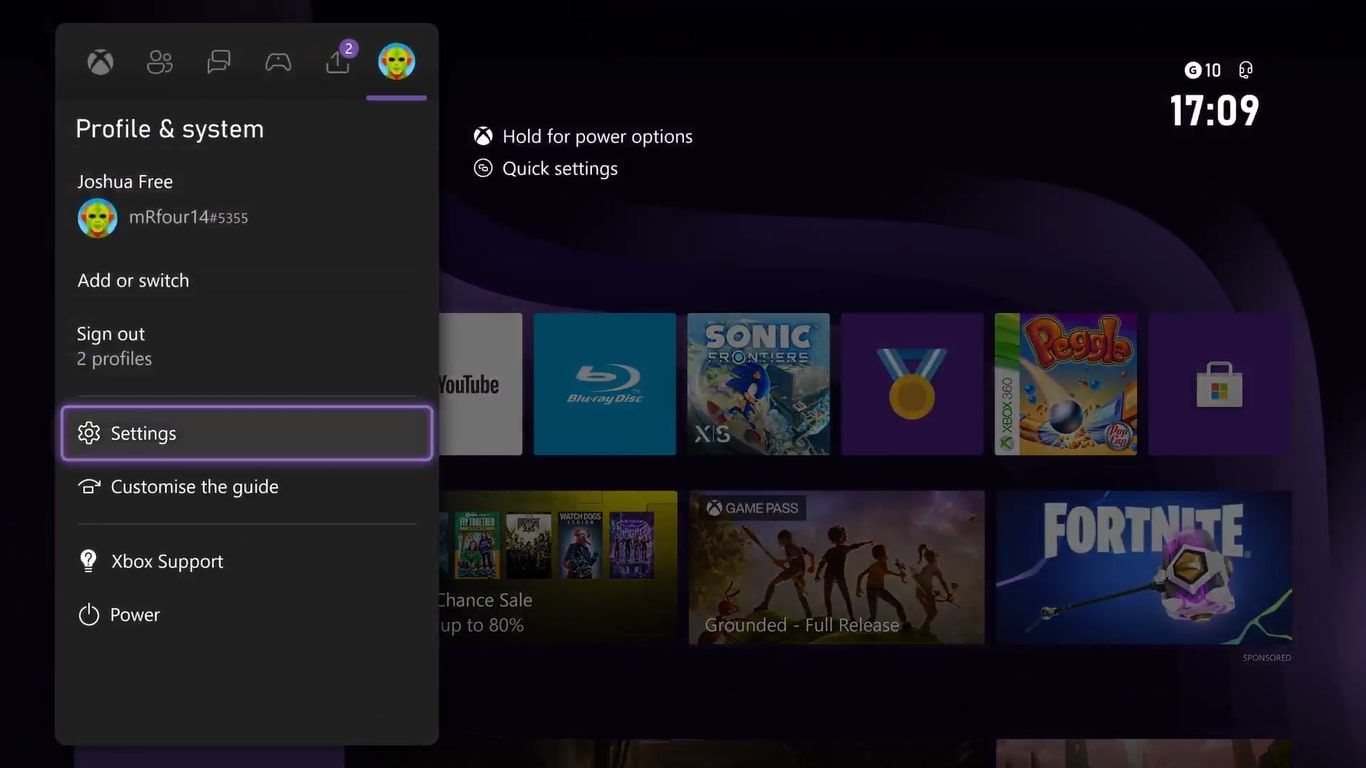
You've just unboxed your brand-new Xbox Series XS, ready to dive into the latest games. But wait, before you jump in, are you really getting the most out of your console? Are you maximizing its potential to deliver the ultimate gaming experience? The Xbox Series X S packs a punch, but without the right tweaks, you might be leaving performance on the table. This guide dives into Boosting Your Gameplay: Essential Settings for Xbox Series X S , unlocking smoother visuals, faster response times, and a more immersive overall experience. Let's make sure you're not just playing, but conquering .
We'll explore critical display settings to ensure optimal visual fidelity, delve into audio configurations for immersive soundscapes, and fine-tune network settings to minimize lag and maximize online performance. This means diving into resolution options, refresh rates, HDR calibration, and even lesser-known accessibility features that can dramatically improve your gameplay. Think of it as a pre-flight checklist, ensuring everything is primed and ready for takeoff. The target is simple: to give you the knowledge and tools to optimize your Xbox Series X|S, ensuring every game looks, sounds, and feels its absolute best.
This guide is about empowering you to take control. We'll demystify complex settings and provide clear, actionable steps to customize your console to your preferences. It’s about more than just ticking boxes; it's about understanding why each setting matters and how it contributes to your overall gaming enjoyment. From reducing input lag to enhancing color accuracy, we'll equip you with the knowledge to transform your Xbox Series X|S from a good console into a great one.
So, let’s get started! The core focus of this guide is Boosting Your Gameplay: Essential Settings for Xbox Series X S . By carefully adjusting display settings, optimizing audio output, and fine-tuning network configurations, you can unlock the full potential of your console. This will not only enhance visual fidelity and sound immersion but also reduce lag and improve online performance, leading to a superior gaming experience. With the right adjustments, your Xbox Series X S can truly shine, offering you the best possible way to play your favorite games.
Display Settings: Unleashing Visual Fidelity
Resolution and Refresh Rate: The Dynamic Duo
The first thing you should check is your resolution. The Xbox Series X is built for 4K gaming, and the Series S targets 1440p. Make sure your console is set to the appropriate resolution for your TV or monitor. To find this, navigate to Settings > General > TV & display options .
Next, check your refresh rate. If your TV or monitor supports it, crank it up to 120Hz. This will make movement feel smoother and more responsive, especially in fast-paced games. Look for a setting called "Refresh Rate" in the same menu. Important note : you'll need an HDMI 2.1 cable to achieve 4K at 120Hz.
HDR Calibration: Bringing Colors to Life
HDR (High Dynamic Range) can make games look stunning, but it needs to be properly calibrated. The Xbox Series X|S has a built-in HDR calibration tool.
To use it, go to Settings > General > TV & display options > Calibrate TV . Follow the on-screen instructions to adjust the brightness levels for both SDR (Standard Dynamic Range) and HDR content. This will ensure that colors are vibrant and details are clear in both bright and dark scenes. Don't skip this step – it can make a world of difference! I remember being skeptical at first, but after calibrating my HDR, the difference in games like Forza Horizon 5 was night and day. The colors popped, and the details in the shadows became much clearer. It felt like I was playing a completely different game!
Color Space and Depth: Fine-Tuning the Details
For the color space setting, most TVs will benefit from using the "PC RGB" or "Full" option if available, as this generally offers a wider color range. However, if you notice any color banding or strange artifacts, switch to "Standard (Recommended)" .
Color depth should ideally be set to "10-bit" if your TV supports it. This allows for more subtle color gradations, resulting in a smoother and more natural image.
Audio Settings: Immersing Yourself in Sound
Headset Audio: Getting the Edge in Competitive Games
If you use a headset, optimizing your audio settings can give you a competitive advantage. Head to Settings > General > Volume & audio output > Headset audio .
Here, you can adjust the headset volume, chat mixer, and mic monitoring. The chat mixer lets you balance the volume of game audio and chat audio. Experiment to find the perfect balance for your play style. Mic monitoring allows you to hear your own voice in your headset, which can help prevent you from shouting.
For competitive games, consider enabling Windows Sonic or Dolby Atmos for Headphones . These spatial audio technologies create a more immersive and accurate soundscape, allowing you to pinpoint enemy locations with greater precision. Trust me , hearing footsteps behind you in Call of Duty can be the difference between victory and defeat.
Speaker Audio: Optimizing Your Home Theater Setup
If you're using speakers, the process is similar. Go to Settings > General > Volume & audio output > Speaker audio .
Select the appropriate HDMI audio or Optical audio format for your setup. If you have a surround sound system, choose the corresponding option (e.g., 5.1 uncompressed, 7.1 uncompressed). Enable Dolby Atmos for home theater if your receiver supports it.
Spend some time adjusting the individual speaker levels to ensure a balanced soundstage. You can usually do this through your receiver's settings menu.
Network Settings: Eliminating Lag and Maximizing Performance
Connection Speed Test: Knowing Your Baseline
The first step is to know your current connection speed. Head to Settings > General > Network settings > Test network speed & statistics .
This will give you your download speed, upload speed, and latency. Ideally, you want a download speed of at least 25 Mbps for smooth online gaming, and a latency (ping) of under 50ms.
If your speeds are lower than expected, there are several things you can try.
Wired vs. Wireless: The Ultimate Debate
For the most stable and reliable connection, always use a wired (Ethernet) connection . Wireless connections are more susceptible to interference and can result in higher latency and packet loss. I used to stubbornly stick with Wi-Fi, thinking it was "good enough." Then, I finally ran an Ethernet cable across my living room (much to my wife's dismay) and the difference was remarkable . My ping dropped significantly, and I experienced far fewer lag spikes in online games.
Port Forwarding: Opening the Gates
Port forwarding can sometimes improve online performance by allowing your Xbox to communicate directly with game servers. This is a more advanced technique, but it can be worth trying if you're experiencing persistent network issues.
You'll need to access your router's settings page (usually by typing its IP address into your web browser) and find the port forwarding section. Consult the documentation for your router and the game you're trying to optimize for specific port forwarding instructions.
Alternate MAC Address: A Strange Fix
Sometimes, clearing your alternate MAC address can resolve network connectivity issues. This essentially forces your Xbox to request a new IP address from your router.
To do this, go to Settings > General > Network settings > Advanced settings > Alternate MAC address > Clear . Your Xbox will restart, and hopefully, your network issues will be resolved. It sounds like voodoo, I know, but it has surprisingly worked for me in the past!
Accessibility Settings: Customizing Your Experience
Controller Remapping: Taking Control
The Xbox Series X|S allows you to remap the buttons on your controller, which can be incredibly useful for customizing your gameplay. Go to Settings > Accessibility > Controller .
Here, you can create custom button layouts for individual games or for all games. This can be especially helpful if you have mobility issues or if you simply want to optimize your controller layout for a particular game.
Narrator and Magnifier: Assisting Visually Impaired Gamers
The Xbox Series X|S also includes built-in narrator and magnifier features for visually impaired gamers. These features can be found in the Settings > Accessibility menu.
The Narrator reads on-screen text aloud, while the Magnifier allows you to zoom in on specific areas of the screen. These features can make gaming more accessible and enjoyable for a wider range of players.
Speech-to-Text and Text-to-Speech: Communicating Easily
The speech-to-text and text-to-speech features can also be found in the Settings > Accessibility menu. These features allow you to convert spoken words into text and vice versa, making it easier to communicate with other players. For example, you can dictate messages in online games instead of typing them out. It’s an invaluable tool for communication, especially in hectic online battles.
FAQ: Addressing Common Questions
Why is my Xbox Series X|S still lagging even after optimizing these settings?
Several factors can contribute to lag, even after optimizing your console's settings. These include network congestion, server issues with the game you're playing, and hardware limitations on your TV or monitor. Try testing your internet speed at different times of the day to see if congestion is the issue. If the problem persists, contact your internet service provider or the game developer for assistance. Sometimes the issue is not even on your end, but on the game server’s capacity.
What's the difference between 4K and 1440p?
4K (3840 x 2160 pixels) has a higher resolution than 1440p (2560 x 1440 pixels), resulting in a sharper and more detailed image. The Xbox Series X is designed for 4K gaming, while the Series S targets 1440p. If you have a 4K TV or monitor, you should set your console to 4K for the best possible visual experience. However, 1440p still offers a significant upgrade over 1080p and can provide smoother performance in some games.
How do I know if my TV supports 120Hz?
Check the specifications for your TV or monitor. Look for the refresh rate listed in the display settings. If it says "120Hz" or higher, then it supports 120Hz. You'll also need an HDMI 2.1 cable to achieve 4K at 120Hz. Many older TVs only support 60Hz, which means they can only display 60 frames per second. In that case, setting your Xbox to 120Hz won’t make a difference.
Is HDR worth it?
Absolutely! HDR can significantly enhance the visual experience in games by providing a wider range of colors and brighter highlights. However, it's important to calibrate your HDR settings properly to avoid washed-out or overly bright images. Follow the steps outlined in the "HDR Calibration" section to optimize your HDR settings. If done right, HDR adds a layer of vibrancy and realism that is hard to go back from.
What are the best headset settings for competitive gaming?
For competitive gaming, prioritize clear and accurate audio. Enable spatial audio technologies like Windows Sonic or Dolby Atmos for Headphones to improve positional audio. Adjust the chat mixer to balance game audio and chat audio. Experiment with different settings to find what works best for you. Also, ensure your microphone is properly calibrated for clear communication with your teammates.
How can I reduce input lag on my Xbox Series X|S?
Several factors can contribute to input lag, including your TV or monitor's processing time and your network connection. Enable "Game Mode" on your TV or monitor to reduce processing time. Use a wired (Ethernet) connection for the lowest possible latency. Close any unnecessary applications running in the background on your Xbox.
What should I do if my network connection is unstable?
Start by testing your network speed and statistics. If your speeds are consistently low, contact your internet service provider. Try restarting your router and modem. Use a wired (Ethernet) connection for a more stable connection. Consider port forwarding to allow your Xbox to communicate directly with game servers. Clear your alternate MAC address to request a new IP address from your router.
Can I use these settings to improve streaming performance?
Yes, optimizing your network settings can improve streaming performance. Ensure you have a stable and fast internet connection. Close any unnecessary applications running in the background on your Xbox. Use a wired (Ethernet) connection for the most reliable connection. Adjust your streaming settings to match your internet speed. Twitch and YouTube both offer guides on optimizing streaming settings for different bandwidths.
Conclusion
Boosting Your Gameplay: Essential Settings for Xbox Series X >S isn't just about tweaking menus; it's about unlocking the full potential of your console and transforming your gaming experience. By carefully calibrating your display, optimizing your audio, fine-tuning your network, and exploring accessibility options, you can create a customized gaming environment that suits your preferences and maximizes your enjoyment. Don't settle for default settings – take the time to explore these options and discover the difference they can make. The Xbox Series X S is a powerhouse, and with the right settings, you can unleash its true power.
.png)